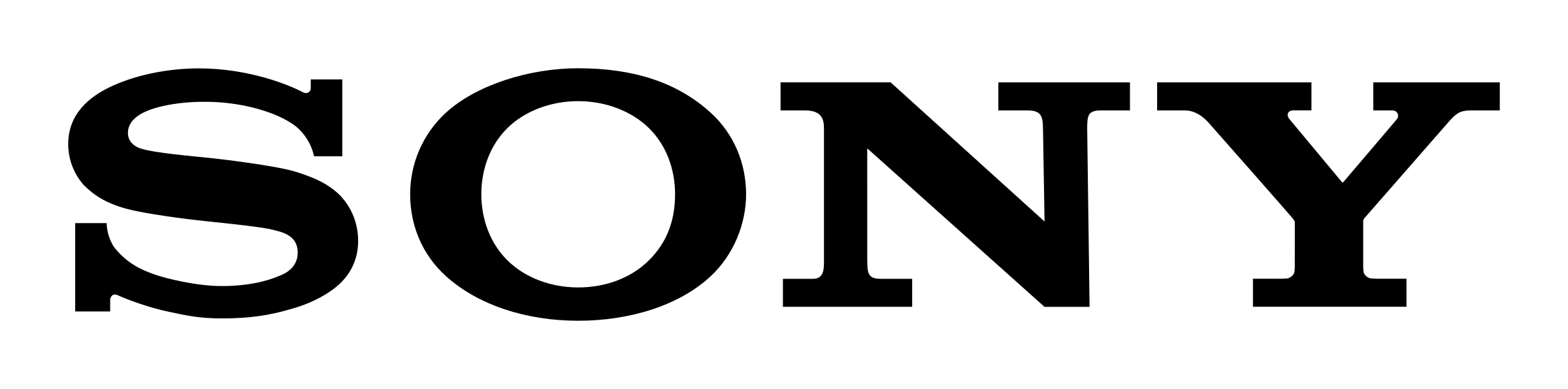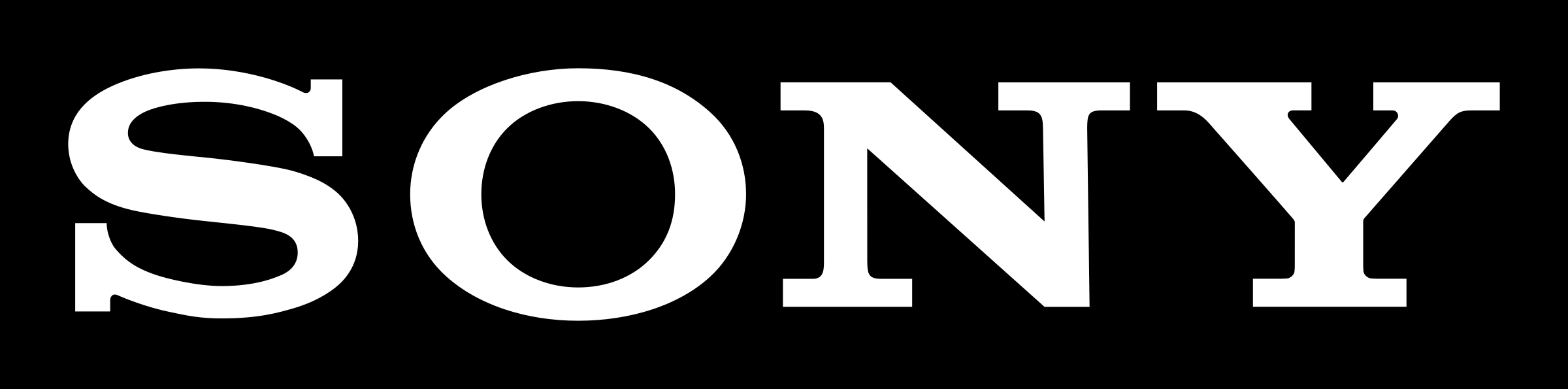Overview
Sony’s AI SDK Assistant works with any AI platform that supports MCP (Model Context Protocol). Your choice of platform affects how you manage tool permissions, configure the connection, and interact with the SDK documentation. However, we only guarantee support for Anthropic’s Claude products. All platforms provide access to the same underlying AI SDK Assistant capabilities—the difference is in the user experience and control options.Platform Comparison
| Platform | Account Required | Context Window | Tool Permissions | Code Generation | Security | Best For |
|---|---|---|---|---|---|---|
| Claude (Web/Mobile/Desktop) | Pro, Max, or Enterprise ($20+/mo) | 200K tokens | ✅ Granular UI controls Per-tool “ask” vs “unsupervised” | Excellent, access to your codebase for context. | Cloud-based Data retained per policy | Most users, maximum control |
| Claude Code (CLI) | Free with Claude account | 200K tokens | ✅ Granular file-based config Approve server or specific tools | Good, smaller context window and no codebase access. | Local configs No additional data retention | Developers, automation workflows |
Detailed Platform Reviews
Claude (Web, Mobile, Desktop) - Recommended
Claude (Web, Mobile, Desktop) - Recommended
Best for: Most users who want maximum control and the best MCP experience
Why We Recommend Claude
- Granular Tool Control: Enable/disable individual tools through an intuitive UI
- Permission Levels: Set each tool to “always ask” or “allow unsupervised”
- Multi-Platform: Works on web, iOS/Android mobile apps, and desktop
- Best MCP Support: Built by Anthropic (creators of MCP protocol)
Account Requirements
- Claude Pro ($20/month), Max, or Enterprise account
- Standard free Claude accounts do not support MCP connectors
Key Features
- ✅ Visual tool configuration interface
- ✅ Per-chat connector toggling
- ✅ Easy connector management (add/remove/configure)
- ✅ Can disable specific tools you don’t want Claude to use
Context Window & Performance
- 200K token context window: Handles extensive SDK documentation and long conversations
- Sufficient for complex multi-step SDK queries with full code examples
- Context retained across conversation for follow-up questions
Tool Permission Options
- Always ask for permission: Claude prompts before using each tool
- Allow unsupervised: Claude uses tools automatically without asking
Security & Privacy
- Cloud-based processing: Queries and responses processed on Anthropic servers
- Data retention: Subject to Anthropic’s privacy policy and your account type
- Enterprise options: Enhanced security and compliance features available
- MCP connections: Server URL and tool usage logged per Anthropic’s policies
Review Anthropic’s Privacy Policy for detailed information about data handling.
Getting Started
See the Setup Guide → Claude tab for detailed configuration instructions.Claude Code (CLI) - Recommended for Developers
Claude Code (CLI) - Recommended for Developers
Best for: Developers, automation workflows, and CLI enthusiastsApprove specific tools only:
Why Use Claude Code
- Claude Add-on: Included if you have a paid Claude account.
- Granular Permissions: Configure tool access via settings files
- Automation-Friendly: Scriptable and integrates with development workflows
- Multiple Scopes: User, project, or local MCP server configurations
Account Requirements
- Paid Claude account
- Claude Code CLI installed
Tool Permission System
Claude Code supports granular tool-level permissions configured through settings files:Approve all tools from a server:- Wildcards (
*) are not supported for MCP permissions - You must explicitly list each tool or approve the entire server
- See Claude Code IAM Documentation for details
Configuration Scopes
- User scope: Global across all projects (
~/.claude.json) - Project scope: Per-project configuration (
.claude/config.json) - Local scope: Repository-specific (
.claude.local.json)
Context Window & Performance
- 200K token context window: Same as Claude web/mobile/desktop
- Handles large SDK documentation queries and extended conversations
- Ideal for in-depth code exploration and debugging sessions
Key Differences from Claude Web
- ❌ No visual UI for tool management
- ✅ More flexible configuration (file-based)
- ✅ Version control friendly (commit configs to git)
- ✅ Automation and scripting support
Security & Privacy Considerations
- Local configuration files: MCP server configs stored locally on your machine
- Cloud processing: Queries still processed on Anthropic servers (same as Claude web)
- No additional data retention: Configuration files stay local
- Version control: Can commit MCP configs to private repos (review before committing server URLs)
Code Execution Capability: Claude Code can execute code and commands on your local machine when you grant permissions. Be mindful of what information you share in conversations, as Claude Code has broader system access than web-based Claude. Review tool permissions carefully and only approve actions you’re comfortable with.
Getting Started
See the Setup Guide → Claude Code tab for configuration commands and examples.Which Platform Should You Choose?
Choose Claude (Web/Mobile/Desktop) if you:
- Want the easiest setup with visual controls
- Need granular per-tool permission management
- Prefer a UI-based approach
- Want the best overall MCP experience
- Use mobile or desktop apps
Choose Claude Code (CLI) if you:
- Are comfortable with command-line tools
- Want to integrate SDK searches into development workflows
- Need automation or scripting capabilities
- Want version-controlled MCP configurations
- Prefer file-based configuration over UI
Choose another LLM provider if you:
We do not recommend using ChatGPT with the AI SDK Assistant, as OpenAI has recently restricted support for MCP servers, leading to unpredictable information retreival and poor code-generation.
- Already have another subscription that supports custom MCP servers (ChatGPT, Copilot Studio, Grok, Gemini CLI)
- Are aware that responses and code-generation may fail and are not guaranteed with LLMs other than Claude.
Getting Started
Ready to set up AI SDK Assistant? Head to the Setup Guide for platform-specific configuration instructions.Setup Guide
Step-by-step instructions for connecting AI SDK Assistant to your chosen platform